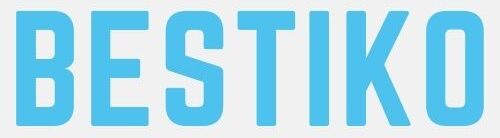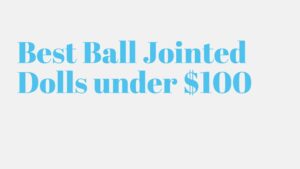How To Add Text To TikTok?
TikTok is one of the fastest-growing social media applications. It has proved itself of being the best content creation app that has now crossed over 2 billion users worldwide. That’s what you call, the competence of social media. Users around the world are turned towards using TikTok that is immensely popular for providing our young generation a diverse platform for creating content.
It’s no big deal to call Tiktok solely an app for a young audience. Especially when it comes to the level of creativity, I could say with all my heart, TikTok has won. From providing a floor for influencers to audiences who just want to keep it casual, the content is engaging and super duper hilarious. My my, I’m not even kidding.
Due to its massive success, TikTok is transforming itself to providing fun and easy editing tools for its loyal users to edit and enhance the features of the videos they make and post on TikTok.
How To Add Text To TikTok?
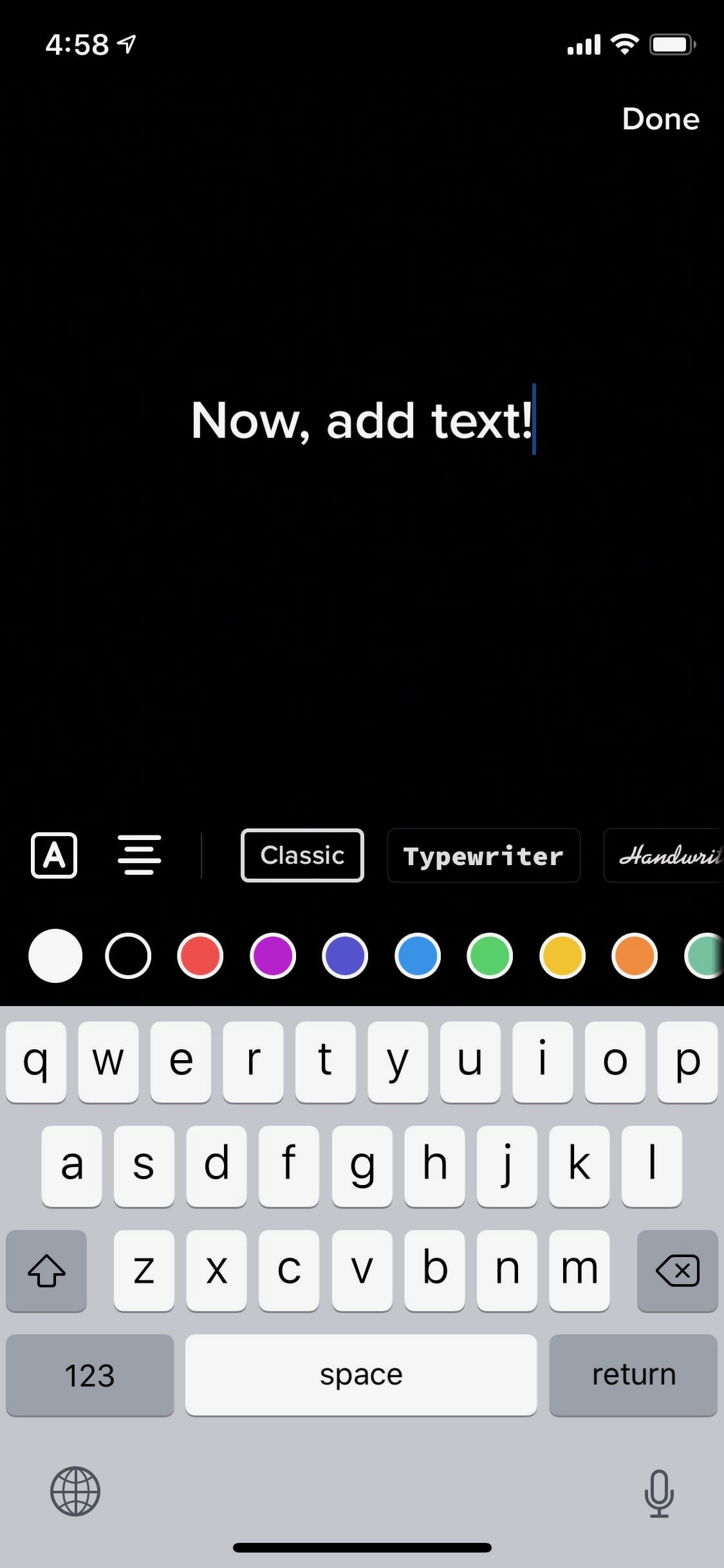
Since TikTok is now updating its app by providing enhancing features, one of them is to add text to TikTok videos. Do you know how to use them? If you find them a little tricky, why am I here? I’ll walk you through the guide and help you add in the easy editing tools of TikTok! So let’s begin with the easy steps, folks!
Step 1: First of all, log into your account. Now at the bottom of your screen, tap on the + sign to record a new TikTok video. If you don’t want to record a new video. Don’t worry, just select any video from your camera roll and you’re good to go!
Step 2: If you feel like editing or cropping out a part of your desired video, you can do and move on!
Step 3: Once you click Next in the previous step, it will take you to another step wherein at the bottom of your screen, you will see options of Sound, effect, Character, and Sticker. Click on the’ character’ option (Hint: it has a symbol ‘Aa’ on it).
Step 4: Your keyboard will pop up and now add the desired text you want to add into your preferred video. For example, ‘My secret recipe of a scrumptious chocolate dessert‘
Step 5: Here you’ll see a spectrum of colors and a variety of fonts to use to edit the text you’ve written on your video. Moreover, you can also pinch and move your desired text anywhere on the screen of the video you have selected.
Step 6: Now, once you’ve enhanced the feature of your text and applied the color and font of your choice, it’s time to change your text duration. Click on the desired text and here you’ll see two options. One is to edit and the other is to set the duration. Click on Set duration to assign a time interval in which the text would appear on your video.
Step 7: Setting up the time duration of the text might be a little time taking. Don’t you worry my friends, If you’ve to create a perfect and engaging video for your followers, It’s worth the time!
Step 8: Once you’re done with these steps, It’s time to preview it and play it to check it out. The play option is just above the editing bar on the top right corner.
Step 9: Review the video with edited text and font colors. Once you are satisfied with it, you can click the check button. The check button is available in the right bottom corner. Now that you’re done with the steps, It is time to post your eye-catching video.
How to change the font style and colors on the text?
Hey folks, That’s too easy to do! It’s just like the way you change on your Instagram and Snapchat. Now, are you getting familiar with it? I’m pretty sure you are!
TikTok has upgraded to provide enhanced and easy-to-use editing tools for its users. I’m sure if you’re a TikToker, there no way you’re not using Instagram. You can walk around the same features on TikTok that Instagram has to provide. See, I told you. It’s super easy to edit text on TikTok. So why don’t you try it right now?
Using text on TikTok: Does it even matter?
Well, friends, if you’re still wondering whether to use texts in your Tiktok videos or not, Let me clear your confusion. Of course, it does matter! Inserting texts in your video helps to bring more clarity while describing what the video is about. Not only it explains your video to a larger audience, but it also helps people from other cultures, understands the idea behind your video. Of course, if I’m sharing a delicious recipe of a chocolate brownie, written instructions as texts would make my audience understand it better!
Furthermore, adding texts helps to capture the attention of other TikTok users and enhances content visibility. It brings out a process that magnifies the video through effective communication. That’s right guys and girls. While you’re watching a short clip of an eye-gazing view of an alluring sunset, adding text that describes the location brings the audience transparency.
At last, adding texts in your Tiktok videos brings visibility and engagement to your account that increase followers on your TikTok account. So how about trying the tip to increase followers. You’re the next influencer for sure!
Conclusion:
Now that I have explained to you the procedure to add text in your Tiktok video. How about trying it out and become an expert? I’m sure you’re planning on uploading a diverse range of videos this week! Bring it on and enhance your video quality by describing your video to the audience.
Now that you’ve become a pro in editing TikTok videos. How about you understand more about which is best for headache tea or coffee? To know more about it, give it a read y’all!